If you store data in a Nextcloud (either personal or group folder) and you want to submit them to be published in JYX, follow these steps. Please note that personal Nextcloud cannot be used for publishing data.
1. These instructions show how you prepare a dataset for publication using your Nextcloud folder. Before you start to prepare the dataset for publication, check that it does not contain any personal or otherwise sensitive or secret information. Only anonymous data can be published in JYX. Also make sure that you have rights to publish the data. In all related questions, please contact researchsupport-osc@jyu.fi.
2. Make sure that all the required documentation and documentation files and subfolders are included in the folder in the correct order and that the files are clearly named. It's a good idea to place the documentation file at the root of the directory, where it's easy to open first.
3. First, click the link icon to the right of the folder.
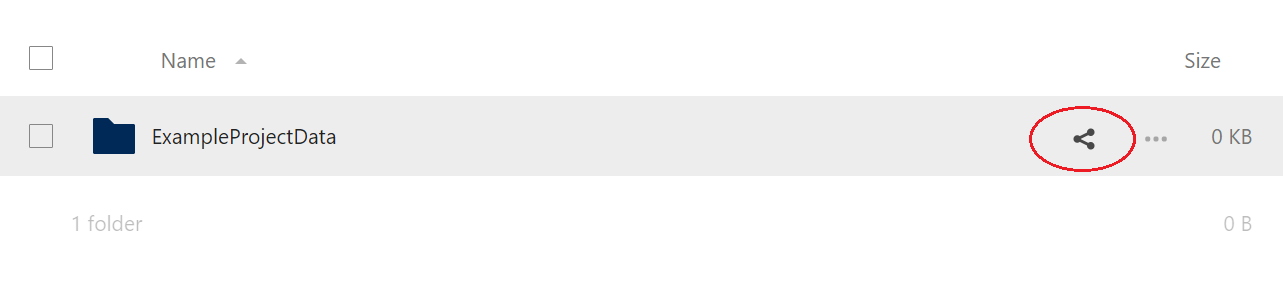
4. Click the + icon next to the Share link command to display the sharing settings.
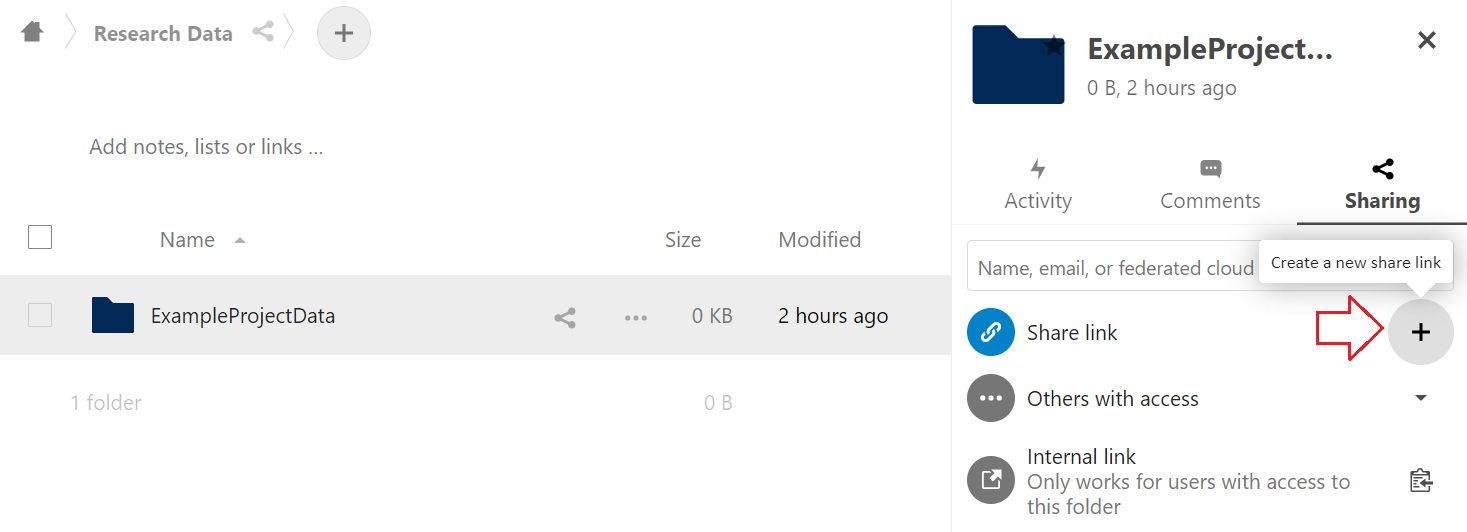
5. Change the sharing setting to Allow upload and editing (Read only by default) and click to deactivate the by default active expiration date in the menu.
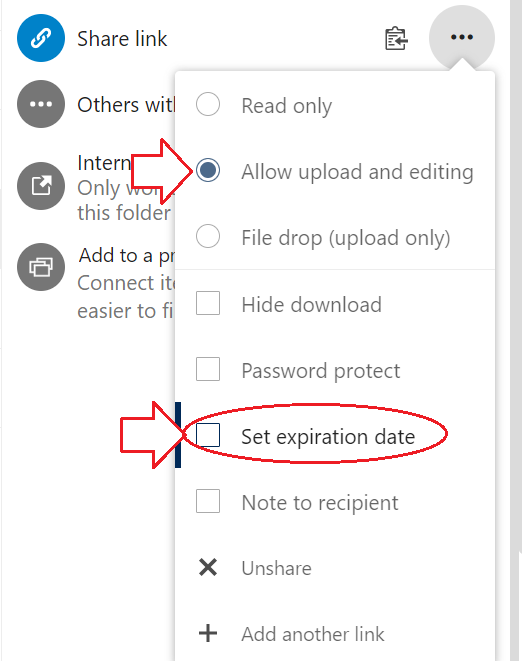
6. Click the Copy to clipboard icon and copy the link text to Notepad or directly in Converis.
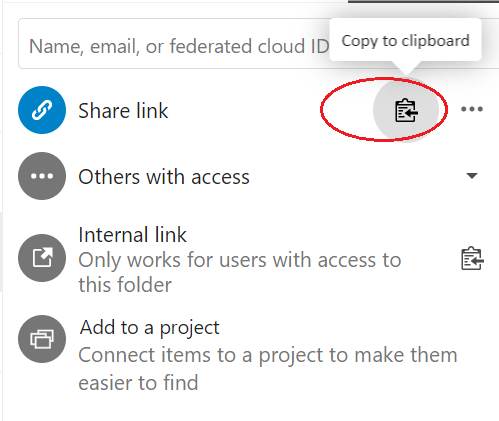
7. Check that your metadata entry in Converis is in "To be completed" status. Place the Nextcloud link in the “Nextcloud research data link for publishing” field in the Converis form:

8. In the License menu, check that you have chosen a suitable usage license for the dataset. Creative Commons licenses can be browsed in the submenu. If you at this point need help in selecting a suitable license, check the "I need help with license issues" box below the license menu, and save changes. This way the Open Science Centre will contact you:
9. In the "Save and select status" menu to the bottom right, change the metadata status to "For validation", and save:
10. All set! You will be sent an automatic email notification once the data and the metadata have been published and the DOI link has been activated.